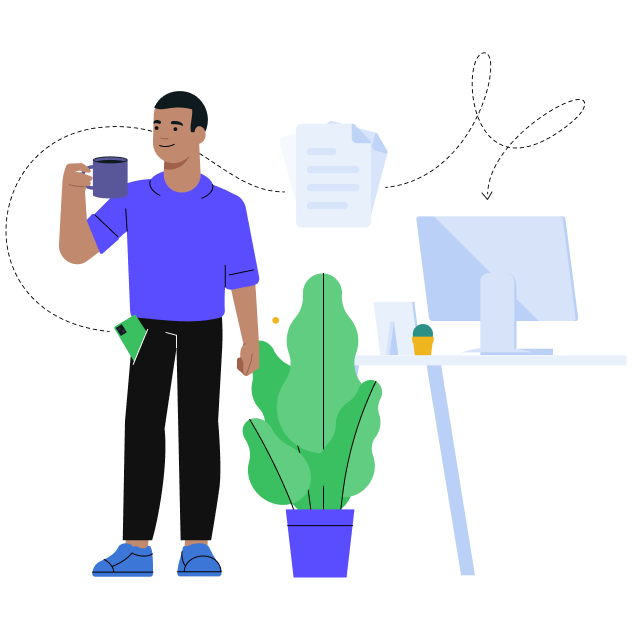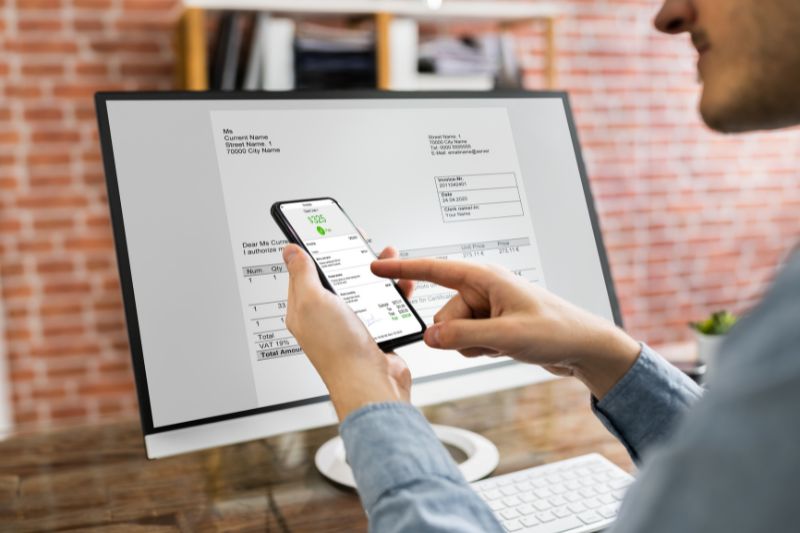HubSpot QuickBooks Online Integration: Connect Apps to Maximize Value

When you integrate QuickBooks Online and HubSpot it reduces data silos between two traditionally discrete functions – marketing and finance.
If you are using QuickBooks Online for accounting and HubSpot to manage marketing campaigns, connecting these two apps can be an effective way to eliminate manual work and improve visibility.
Before we dive into the details, let’s discuss why a HubSpot and QuickBooks online integration makes sense.
What Happens When You Integrate HubSpot with QuickBooks?
Integrating your HubSpot account into your QuickBooks Online account can be a convenient way to increase visibility in finance and marketing. QuickBooks Online helps you manage taxes, accounting, and finances. HubSpot, on the other hand, assists businesses with inbound and outbound marketing to attract leads, cultivate customer relationships, and manage pipelines.
Connecting your accounting software and customer relationship management (CRM) helps marketing and finance teams work towards the same goals and objectives. CFO and the CMO are more likely to be on the same page since they can access the same information. Studies have also shown that collaboration between these two functions can result in incremental financial improvements ranging from 20 to 40%.[1]
As business processes evolve, so does the role of various departments like finance and the market. Chief Marketing Officers, for instance, had to move from selling products to helping customers find solutions. Finance leaders, on the other hand, have been playing more strategic roles in allocating resources to boost profitability and support growth.
Benefits of Syncing Your QuickBooks Account with Your HubSpot Account
Default integration between QuickBooks and HubSpot allows data syncing without using any third-party app. Syncing data between these two platforms allows your organization to unlock the following benefits.

Reduce Manual Data Entry
Integration provides a way for two apps to communicate – eliminating duplicative work since information doesn’t have to be entered twice. All the information you enter through HubSpot can be forwarded electronically to your QuickBooks Online account -reducing hours spent just entering information from one system to another.
Improved Customer Experience
With the existing integration, sales personnel can see whether the client received the invoice and the payment status. Having visibility into what’s holding up the progress allows marketing to lend assistance to customers and address issues faster – creating better experiences with your brand.
Alignment of Various Teams
Access to the same information enables closer collaboration between the marketing and finance team. Allowing your marketing and sales team to access invoice status, for instance, will make it possible for your marketing people to help the AR or accounting department chase after unpaid invoices.

Creating a Single Source of Truth
Sharing information between QuickBooks and HubSpot improves data integrity at multiple data points. When you update details in one app, you can also make the same changes to the other app. Not only does this reduce time spent maintaining information, it also reduces issues like using outdated information for sending notifications to clients leading to unpaid invoices or late payments.
How Does the HubSpot QuickBooks Integration Work?
HubSpot default integration keeps information in sync between the app and QuickBooks – where most of your financial data lives. Information sharing between your CRM and accounting software reduces manual data sharing where your employees have to manually input data from one app to another.
HubSpot has a detailed integration guide in its knowledge base which includes these steps [2]:
- Click on the Marketplace icon in HubSpot
- Search for QuickBooks Online Integration HubSpot
- Select QuickBooks Online and log in to your QuickBooks Online details
- Install the app.
Integration Notes and Reminders
When integrating data between HubSpot and QuickBooks take note of the following:
- Make sure that you have app marketplace permissions or a super admin account in HubSpot to enable integration.
- If you need custom field mappings, sign up for a Starter account for Operations Hub.
- Disable the custom transaction numbers in QuickBooks Online with possible to reduce errors while syncing.
- A QuickBooks sandbox account can’t be integrated with HubSpot.
HubSpot QuickBooks Online Integration – What Data Can be Synchronized?
Integrating your HubSpot account with your QuickBooks account enables your organization to sync several properties. [3]
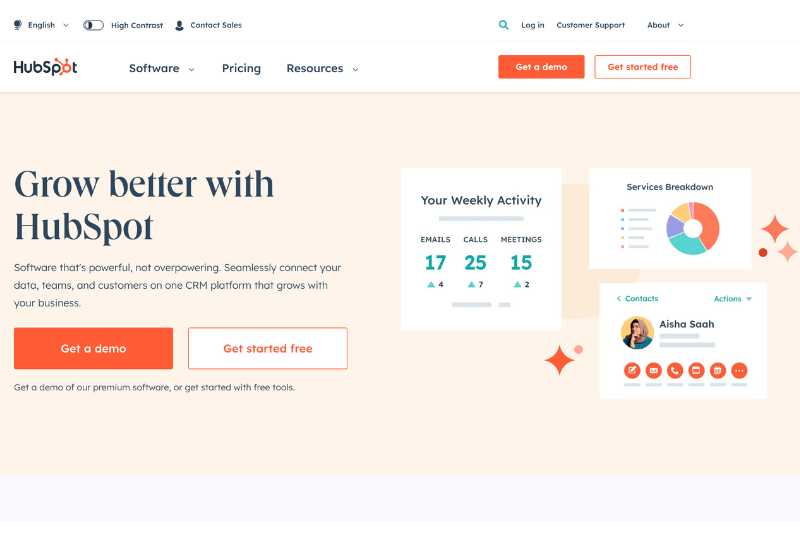
Contact Syncing
Integrations make it possible to sync QuickBooks customers to your HubSpot contacts without entering information manually. Your accounting and marketing team can save time since you can sync data automatically.
With integration, you can see automatic updates for the following fields:
- First Name
- Last Name
- Company Name
- Title
- Phone Number
- Mobile Phone Number
- Fax Number
- Website
- Billing Address
Users also have the option to create custom mappings. Examples of additional fields that you can integrate include:
- Shipping address
- Display Name
- Currency Code
- Preferred Delivery Method
- Balance
- Whether the customer is taxable
Sharing information between QuickBooks and HubSpot makes it easier for your sales team to understand customers better. For instance, they can troubleshoot issues that customers relay during the interaction such as receiving invoices in the wrong email by checking the information on file and creating a ticket if needed.
Inventory Syncing
When companies offer different types of products, adding them manually from QuickBooks to HubSpot and vice versa can be a tedious process. Changes in one platform don’t carry over to the other platform which can lead to issues with customers or with internal teams.
Integration reduces issues like this by automatically mapping inventory information such as:
- Product Name
- Description
- Price
- SKU
- Unit Costs
Custom mapping is also available through the integration. Some additional fields you can integrate include:
- Quantity on hand
- Purchasing information
- Income Account
- Expense Account
- Inventory Asset Account
- Sales Tax
- Reorder point

Service Syncing
Companies providing services can also sync information about the products they provide since QuickBooks and HubSpot integration allows bi-directional syncing for the following fields.
- Service Name
- Description
- SKU
- Price
- Unit Cost
Like other information above, you can also enable custom mapping to capture information such as:
- Preferred Vendor
- Category
- Type
- Expense Account
- Income Account
- Category
Invoice Linking
Invoices can be integrated but only in one direction, from QuickBooks to HubSpot. Data syncing is available for these fields by default:
- Invoice Number
- Invoice Date
- Customer Based on Associated Contacts
- Due Date
- Status
- Currency
- Comments
- Total
- Balance Due
- Invoice Create Date and Time
Custom mappings can sync the following information:
- Customer Name
- Balance due in Home Currency
- Billing Address
- Shipping Address
- Customer Emails
How Does the Option to Create Invoices in HubSpot Work?
Default integration between QuickBooks and HubSpot makes it possible to push invoice data from QBO to your CRM. All synced invoices will show up on the deal record of an invoice card.
You can edit the Properties on a custom invoice object in HubSpot by doing the following:
- Click on the Settings icon.
- Choose Properties.
- Select an Object.
- Choose Invoice Properties.
- Create Properties.
Invoice objects allow you to trigger QuickBooks workflow actions, segment contacts, and create custom reports.
Is QuickBooks HubSpot Integration Necessary for My Business?
It depends. Integrating HubSpot with QuickBooks can trigger workflow automation by using information from HubSpot to create estimates, invoices, and sales receipts. However, if syncing information does little to improve your business operations because you don’t do a lot of work that involves both apps – hold off on integration.
Having connected apps may appear simple but you need to customize settings when setting up integration across apps.
HubSpot and QuickBooks provide tools to make it easier to solve issues and manage data sharing. For instance, you can control synced data and modify rules and controls on the settings and controls page.
You will also have access to a Sync Overview page where you receive information on errors encountered. However, even if these tools exist, expect issues to come up. The Integration will have limitations as well. For instance, data may only be available for automatic syncing if they are new contacts or invoices.
Focus on Valuable Business Integrations
Intelligent systems and app integrations help you automate tasks inside QuickBooks and connected apps. However, even simple integrations require resources – IT teams to troubleshoot problems, data owners to manage information, and time. You don’t have to connect all apps because it’s possible to do so, it’s more important to allocate resources to the most value-generating aspects of your business operations.
For instance, your marketing team can provide excellent customer support, but your accounting team is struggling with invoice processing and approval due to manual processes.
If you’re solely relying on QuickBooks invoicing, it may be time to introduce a smart expense management app like Envoice and integrate it with QBO rather than connecting HubSpot.
Prioritize the most important integrations that could help you reduce costs, improve productivity, and increase your bottom line. Start by exploring invoice automation workflows from Envoice.
Just enter your email address and start using the Envoice app. It’s free for 14 days.
Footnotes:
[2] HubSpot QuickBooks Integration Guide
[3] HubSpot
STAY ALWAYS TUNED
Subscribe to newsletter
STAY ALWAYS TUNED
Still not sure?
- Don’t spend time on manual work
- Streamline processes with AI
- Automate your invoice flow
- Integrate with the tools you rely on every day